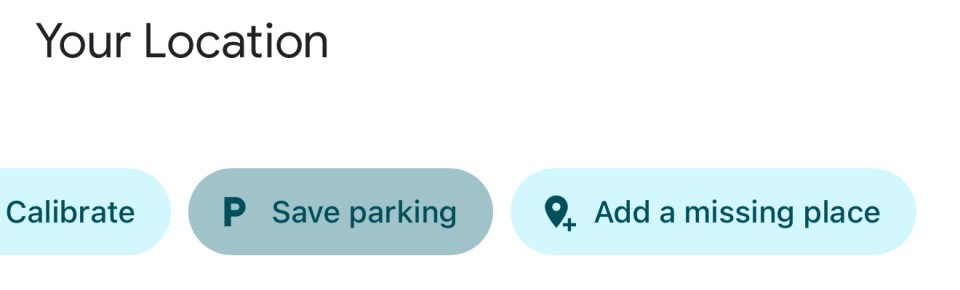IF all you do with Google Maps is plug in an address and drive there, you’re missing a trick.
You’re missing five tricks, actually – and The Sun has rounded them up to help you save money on petrol, find your lost car, and avoid being late ever again.
GoogleSaving your parking spot with Google Maps is an easy way to avoid a shopping trip headache[/caption]
Here are some of the best Google Maps tricks that you might not know about.
TRICK #1 – FIND YOUR LOST CAR
Ever parked your car, gone off to do a bit of shopping, and then returned to find you’ve totally forgotten where you left the motor. Whoops.
Well Google Maps lets you save your parking location, add notes, share it with other people, and get directions to where you left it.
First, tap on the blue dot that shows where you are, then choose Save Your Parking.
Then go to Google Maps > Search Bar > Parking Location > More Info.
This will let you add info like the parking level or bay number, and you can even add a photo too.
You can then use this page to share the parking info to someone else.
Then when you’re ready to find your car, just navigate to Parking Location in your Google Maps app.
If you want notifications about where you parked and for how long, that’s an option too.
Just go to Google Maps > Profile > Settings > Notifications > Places, then turn on Saved Parking.
ADD A CAR PARK TO YOUR ROUTE
Depending on your location and device, you might be able to find and add parking to your route.
Here are Google’s official steps to doing it:
On your Android phone or tablet, open the Google Maps app.
At the top, search for a destination.
On the bottom, tap Directions.
At the bottom, tap Steps & parking.
Tap Find parking near destination.
Choose a parking lot or garage and tap Add parking.
On the bottom, tap Start.
If you don’t see these options then your location or device may not support the feature.
TRICK #2 – SAVE MONEY ON PETROL
Hate forking out loads of money for fuel? Don’t we all.
Thankfully Google has a special symbol that saves you money on petrol.
If you’re driving somewhere with multiple routes available, one will usually be tagged with a leaf symbol.
This leaf means that its the most fuel-efficient route. It might even be longer than other journeys, but it’ll save you more petrol overall.
GoogleIf you see this leaf icon on one of your route options, it’s the most fuel-efficient of the lot[/caption]
And using less petrol means fewer costly visits to the pump.
Google explains: “Fuel-efficient routes usually have fewer hills, less traffic, and constant speeds.”
Now the difference might not be enormous on small journeys.
But if you often do long trips, the savings will add up over the weeks and months.
So look out for the leaf symbol, and tap on that route if you want the biggest petrol savings.
TRICK #3 – NO SIGNAL? NO PROBLEM!
Sometimes you might find that you want to drive somewhere with truly awful signal.
Maybe you’re doing a big road trip that takes you far from civilisation – and, importantly, phone masts.
Well the good news is that you can download maps ahead of time.
The SunLook at that – you can download almost all of Scotland for just 230MB of storage space[/caption]
Just go into your Google Maps profile, choose Offline Maps, then Select Your Own Map.
Then you can zoom in or out to select an area that you’d like to download.
Just bear in mind that the bigger the zone, the more storage it will take up on your smartphone.
But once you’ve got it, you’ll be able to navigate even if you don’t have an internet connection.
TRICK #4 – NEVER BE LATE AGAIN
For most of us, navigating via Google Maps generally means entering an address and tapping Go.
But sometimes you might want to be at a destination by a specific time.
Maybe you’ve got an important appointment, or a restaurant booking, or you’re headed to the cinema and don’t want to miss the trailers.
You can actually set an Arrive By time that will get you to your destination without being late.
The SunSet an Arrive By time to avoid being late[/caption]
Just enter the destination, then hit the three dots, and select Set Depart or Arrive Time.
This will let you choose an arrival time that works for you.
Now confirm the time and destination, and Google Maps will sort out the rest.
TRICK #5 – JOURNEY SHARED
Your Google Maps has a journey-sharing feature so that you can let your loved ones or pals know where you are.
The SunLocation Sharing on Google Maps is very detailed – in fact, it can even show contacts your phone’s battery percentage and a current ETA[/caption]
It’s a handy way to keep everyone in the loop – and it’s a bit more useful than WhatsApp‘s location sharing.
For instance, you can share progress on a specific trip.
It’ll show your real-time location on a map, as well as an ETA based on your Google Maps journey details.
You can share it directly with contacts, and there’s also an option to send your location via a link too.
GoogleYou can let other people know that you’re getting home safe with Location Sharing[/caption]
Just go to your Google Maps profile, and choose Location Sharing.
And remember: you can cut off sharing at any time.